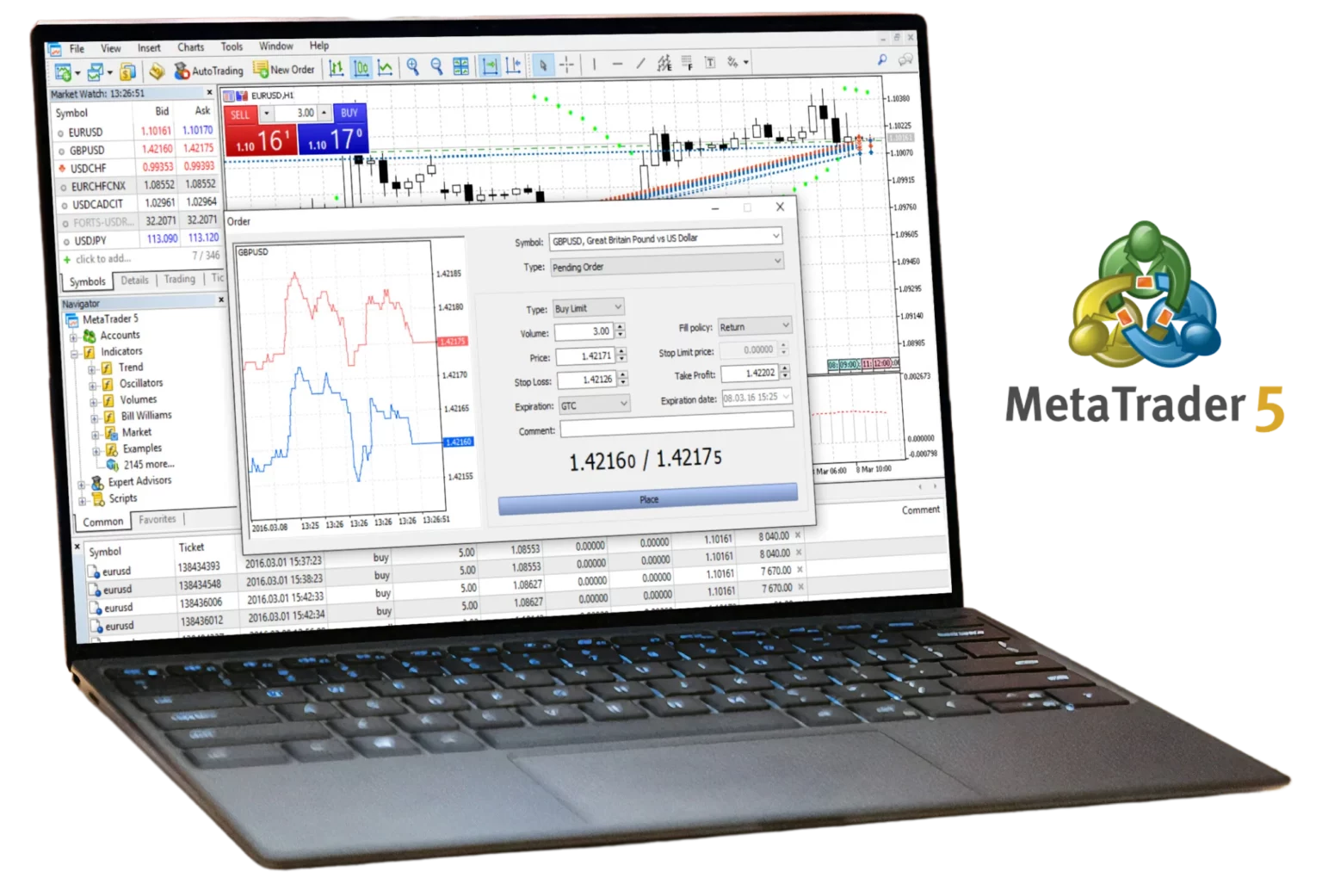- Comprehensive Guide to Exness MT5
- Features of Exness MT5
- Exness MT5 Versus MT4
- How to Access and Install Exness MT5
- Setting Up Exness MT5 on Your PC
- Troubleshooting Installation and Login Issues:
- Ensuring Optimal Performance on Mobile
- Setting Up an Exness MT5 Demo Account
- Exness MT5 Terminal Features and Navigation
- Troubleshooting and Support for Exness MT5
- Frequently Asked Questions: Exness MT5
Exness MT5, also known as MetaTrader 5, is the latest in the suite of trading platforms offered by Exness, providing significant advancements over the earlier MT4 model. This platform is tailored to enhance the trading capabilities in forex, stocks, and other financial arenas.
Comprehensive Guide to Exness MT5
MetaTrader 5 enhances the capabilities set by its predecessor, MetaTrader 4, by supporting a wider array of market types, including stocks and commodities, which were less emphasized in MT4. This platform is equipped with sophisticated tools for detailed trading analysis and operations, including additional timeframes, an economic calendar, and an expanded set of technical indicators.
Features of Exness MT5
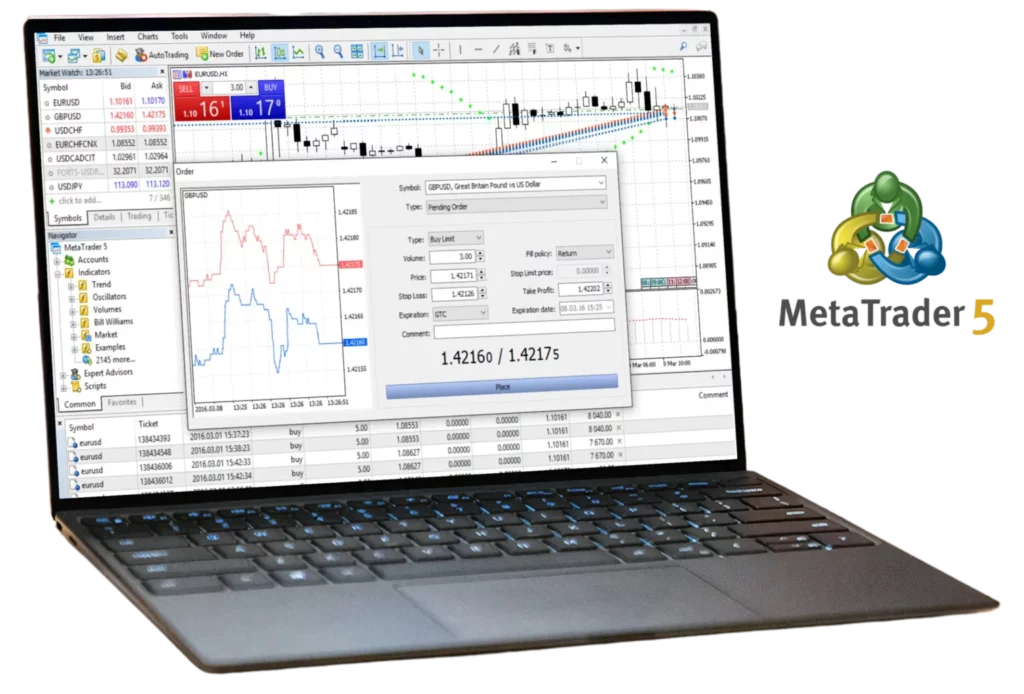
Exness MT5 is a comprehensive trading platform that features advanced analytical tools and supports complex trading strategies.
Key Characteristics of Exness MT5:
- Multi-Asset Trading: Enables trading across various markets including forex, stocks, and futures from a single platform.
- Advanced Charting: Includes a greater number of graphical objects and technical indicators compared to MT4.
- Economic Calendar: Fully integrated within the platform for easy access.
- Market Depth (DOM): Displays volume data for different price levels.
- Enhanced Strategy Tester: Allows for improved back-testing of trading strategies with more comprehensive reports.
Exness MT5 Versus MT4
While MT4 is famed for its simplicity and effectiveness in forex trading, MT5 introduces several advancements:
- Increased Timeframes and Indicators: Offers 21 timeframes versus the 9 in MT4, along with an enhanced set of indicators.
- Advanced Scripting Capabilities: Utilizes MQL5, offering more robust and versatile trading capabilities than the MQL4 of MT4.
- Economic Calendar and Market Access: Direct integration of economic calendar and better suitability for non-forex market functionalities.
How to Access and Install Exness MT5
Step-by-Step Installation Guide for Exness MT5:
Visit the Official Exness Website:
- Ensure navigation to the correct regional version of the website to access appropriate features.
Locate Trading Platforms:
- Find the trading platforms section, typically accessible from the homepage menu.
Choose MetaTrader 5:
- Select MT5 to view further details and access the download link.
Initiate Download:
- Click the download link corresponding to your operating system (Windows, Mac, Linux). Mac users may need additional compatibility setups similar to those used with MT4.
Install the Platform:
- Follow the installation prompts after opening the downloaded file.
Start Trading:
- Open MT5 and log in using your Exness account credentials to begin trading.
By adhering to these instructions, traders can effectively set up the Exness MT5 platform to leverage its advanced trading functions across multiple financial markets.
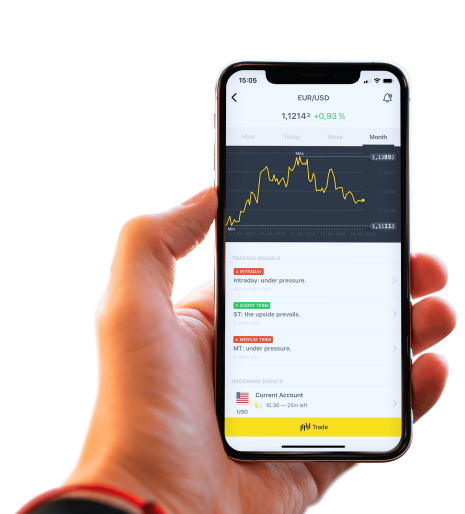
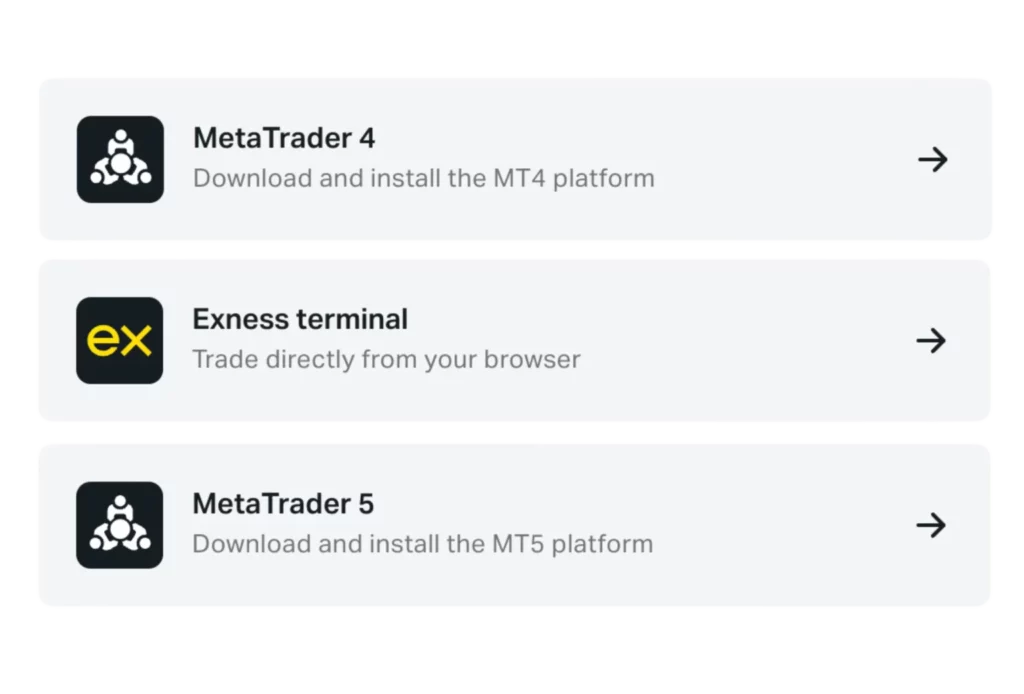
Setting Up Exness MT5 on Your PC
Download and Installation Guide for Exness MT5 on Desktop
Accessing Exness MT5:
- Navigate to the Exness website and locate the section for trading platforms or tools.
Downloading MT5:
- Identify MetaTrader 5 and click to reach the specific download page.
- Start the download of the Windows installer and run the .exe file upon completion.
Installation Steps:
- Follow the setup instructions provided during the installation process.
Launching the Platform:
- Open MT5 from your desktop shortcut or start menu.
Logging Into Your Account:
- Enter your Exness account details and connect to the specified server as necessary.
Troubleshooting Installation and Login Issues:
- Installation Errors: Ensure your PC meets MT5’s system requirements and run the installer with administrative rights.
- Download Interruptions: Check your internet stability and ensure no security software is blocking the download.
- Login Troubles: Confirm your login details are correct. If password issues arise, reset it via the Exness website.
Installing Exness MT5 on Android Devices
Step-by-Step Guide to Installing Exness MT5 for Android:
- Visit Google Play Store: Open Google Play Store on your Android smartphone or tablet.
- Search for MetaTrader 5: Type ‘MetaTrader 5’ into the search bar to locate the official version developed by MetaQuotes Software Corp.
- Install the Application: Click on ‘Install’ to begin downloading and installing the app directly to your device.
- Launch the Application: Open the MT5 app once installation is complete and sign in using your Exness account credentials.
- Customize Your Setup: Configure your trading preferences, such as chart setups and indicator tools, to tailor the mobile platform to your needs.
Using MT5 on your Android device provides the flexibility to manage your trades effectively, leveraging advanced trading tools anytime, anywhere.
Ensuring Optimal Performance on Mobile
To guarantee that MetaTrader 5 runs smoothly on your mobile device, consider the following tips:
- Update Regularly: Keep the MT5 app up-to-date to utilize the latest features and performance improvements.
- Manage Storage Space: Ensure your device has ample storage to avoid performance lags or crashes.
- Optimize Device Resources: Close other apps running in the background to enhance MT5’s performance.
- Ensure a Stable Internet Connection: A reliable internet connection is crucial for timely trading and data updates.
- Secure Your Device: Protect your mobile with appropriate security measures and download apps from trusted sources only.
Accessing Exness MT5 on Mobile Devices
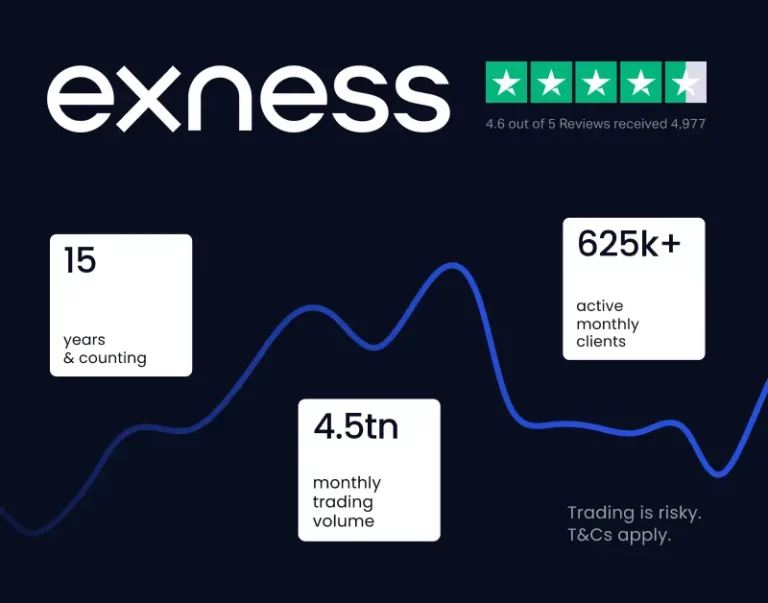
How to Log In and Manage Your MT5 Account on Mobile:
- Open the MT5 App: Launch the MT5 application on your device.
- Locate Login Options: Go to settings or menu to find the login section.
- Input Your Credentials: Enter your Exness account number and password. Remember to select the correct server as indicated by Exness.
- Navigate Your Dashboard: Once logged in, view your current positions, access various trading tools, and adjust your account settings.
- Manage Your Account: Perform trades, adjust leverage, handle deposits or withdrawals, and customize the app interface to suit your trading style.
Troubleshooting Common Access Issues:
- Credential Verification: Ensure your login details are accurate. Use the password recovery feature if necessary.
- Connection Stability: Check for a stable internet connection, and consider alternating between Wi-Fi and mobile data.
- Server Selection: Confirm the correct server selection. Refer to Exness’s provided server information during setup.
- App Functionality: If the app crashes, try reinstalling it and check for any available updates.
- Verification Challenges: Contact Exness support for help with verification errors or account issues.
Setting Up an Exness MT5 Demo Account
Steps to Create and Use a Demo Account:
- Visit Exness Website: Navigate to Exness.com and locate the demo account registration option.
- Register for a Demo Account: Click on the demo account section and fill out the required fields including name, email, and trading experience.
- Choose MT5 as Your Platform: Select MT5 during the registration process to ensure compatibility with your practice needs.
- Configure Your Demo Account: Set your preferred virtual deposit, leverage, and other trading conditions.
- Download and Log In to MT5: Download MT5 from the provided link and log in using the credentials you received.
- Begin Practicing: Use the virtual funds to explore trading strategies and familiarize yourself with the MT5 interface.
Benefits of a Demo Account:
- Risk-Free Learning: Practice trading without financial risk.
- Strategy Testing: Develop and test trading strategies in a simulated environment.
- Platform Acclimation: Learn to navigate and utilize the full capabilities of MT5 without any commitments.
Exness MT5 Terminal Features and Navigation
Features of the Exness MT5 Trading Terminal:
- Advanced Charting Capabilities: Offers over 21 timeframes and a multitude of analysis tools.
- Algorithmic Trading: Supports automated trading with Expert Advisors for executing sophisticated strategies.
- Integrated Economic Calendar: Provides real-time updates on economic events directly within the platform.
- Diverse Asset Trading: Trade forex, stocks, commodities, and indices from a single platform.
How to Navigate the MT5 Exness Terminal:
- Customizable Interface: Arrange the layout to match your trading preferences.
- Utilize the Market Watch: Monitor real-time prices and other trade-related details.
- Develop and Test EAs: Employ the integrated MQL5 environment for crafting and testing your own trading robots.
- Stay Informed: Use the News and Alerts features to keep up with crucial market news and updates.
Troubleshooting and Support for Exness MT5

Addressing Common Issues:
- Failed Downloads: Ensure a stable internet connection. Check your security settings or firewall to ensure they are not blocking the download. If persistent issues occur, try using a different browser or network connection.
- Login Difficulties: Verify that you’re using the correct login credentials and server details. If you’re having trouble logging in repeatedly, consider resetting your password or contacting Exness support for help.
- Platform Instability: Ensure your PC meets the minimum system requirements for MT5. Close any unnecessary applications to free up resources. If problems continue, consider reinstalling MT5.
By mastering the use of the Exness MT5 demo account, understanding how to navigate the terminal efficiently, and knowing how to resolve common issues, you can optimize your trading experience to be both more effective and less challenging.
Frequently Asked Questions: Exness MT5
What is Exness MT5 and Why Should I Use It?
Answer: Exness MT5, or MetaTrader 5, is the advanced version of the widely used MetaTrader 4 platform, offering superior features for traders. It supports diverse financial markets such as forex, stocks, and commodities. Reasons to choose Exness MT5 include advanced trading capabilities, comprehensive order types, and robust technical analysis tools. The platform also integrates economic calendars, provides market depth data, and facilitates algorithmic trading with Expert Advisors (EAs).